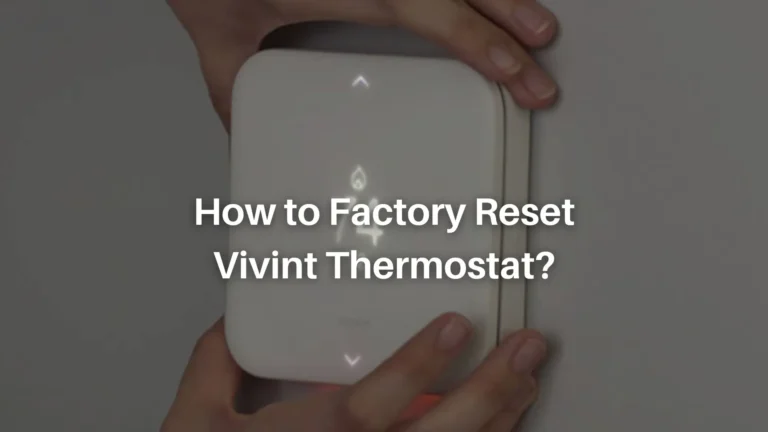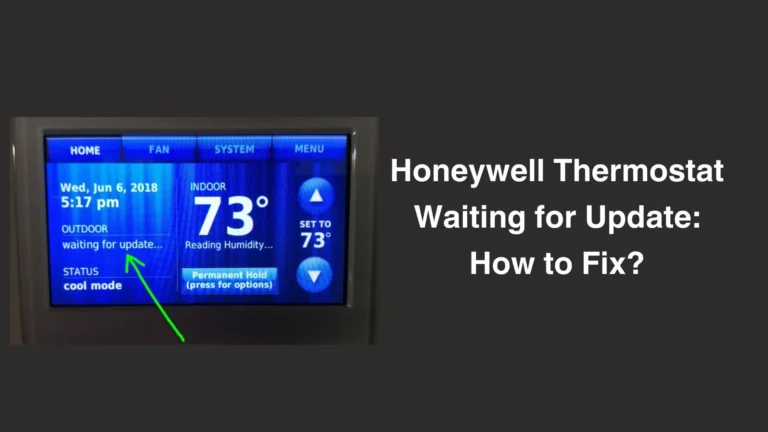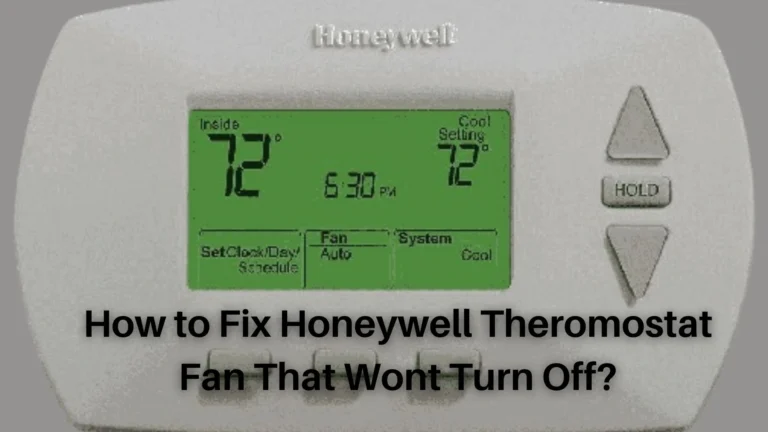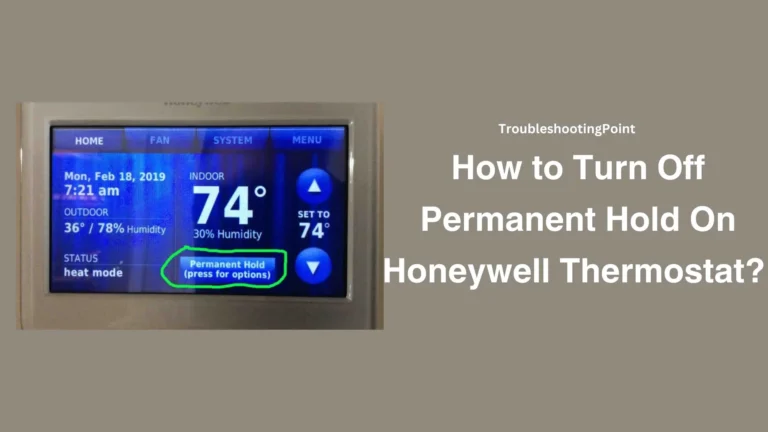If you have a Honeywell thermostat in your home, you may have encountered a problem where it is unable to obtain an IP address from your router. This can prevent you from connecting your thermostat to the internet and using the app to control it remotely.
In this blog post, we will explain the possible causes why your Honeywell thermostat is unable to get the IP address and how to fix it easily.
Also Read – Honeywell Thermostat Not Communicating with Boiler – Troubleshoot Guide
Cause of Honeywell Thermostat IP Address Error
An IP address is a unique identifier that allows devices to communicate with each other on a network. Your router assigns an IP address to each device that connects to it, such as your laptop, smartphone, or thermostat.
However, sometimes your router may run out of available IP addresses or have trouble assigning them to new devices. This can result in your Honeywell thermostat being unable to obtain an IP address and showing an error message on the screen.
Another possible cause of this error is that your thermostat is not compatible with the app or the WiFi band that you are using.
Honeywell thermostats have different models and versions, and some of them may require a specific app or WiFi band to work properly. For example, some thermostats only work with the Honeywell Home app, while others work with the Total Connect Comfort app.
Similarly, some thermostats only support the 2.4 GHz WiFi band, while others can use both the 2.4 GHz and the 5 GHz bands.
How to Fix Honeywell Thermostat Unable to Obtain IP Address?
Fortunately, there are some simple steps that you can take to fix the Honeywell thermostat IP address error and restore your internet connection. Here are some of the most common solutions that you can try:
Restart the Thermostat and the Router
The first thing that you should do is restart both your thermostat and your router. This can help to clear any temporary glitches or cache issues that may be interfering with the IP address assignment.
To restart your thermostat, you can either press and hold the reset button on the back of the device for a few seconds or remove the batteries and reinsert them after a minute.

To restart your router, you can either unplug it from the power source and plug it back in after a minute, or use the reset button on the device.
After restarting both devices, wait for a few minutes and then try to reconnect your thermostat to the WiFi network. You can do this by following the instructions on the screen or on the app.
If the IP address error is resolved, you should be able to see the WiFi icon on the thermostat and use the app to control it.
Also Read – How to Fix a Honeywell Thermostat Fan Won’t Turn Off
Use the Right App and WiFi Band
The next thing that you should do is to make sure that you are using the right app and WiFi band for your thermostat model and version.
You can check the compatibility of your thermostat with the app and the WiFi band by looking at the label on the back of the device or by visiting the Honeywell website. You can also contact the Honeywell customer support for more information.
If you are using the wrong app or WiFi band, you may need to download the correct app or switch to the appropriate WiFi band on your router. For example, if your thermostat only works with the Honeywell Home app, you may need to uninstall the Total Connect Comfort app and install the Honeywell Home app instead.


Similarly, if your thermostat only supports the 2.4 GHz WiFi band, you may need to disable the 5 GHz band on your router or use a separate network name for each band.
After making the necessary changes, try to reconnect your thermostat to the WiFi network and see if the IP address error is fixed.
Check the Internet Connectivity and Firewall
The last thing that you should do is to check the internet connectivity and firewall settings on your router and your thermostat.
Sometimes, your router may have a weak or unstable internet signal, or your firewall may block some ports or protocols that are needed for your thermostat to communicate with the app. This can result in your thermostat being unable to obtain an IP address or connect to the internet.
To check the internet connectivity, you can use another device, such as your laptop or smartphone, to access a website or an app that requires internet. If you can access the website or the app without any problem, then your internet connection is fine. If not, you may need to contact your internet service provider or troubleshoot your router.
To check the firewall settings, you can log in to your router’s web interface and look for the firewall or security section. You may need to consult your router’s manual or the Honeywell website for the specific ports or protocols that your thermostat requires. You may also need to contact your router’s manufacturer or Honeywell customer support for assistance.
After checking the internet connectivity and firewall settings, try to reconnect your thermostat to the WiFi network and see if the IP address error is gone.
Conclusion
We hope that this blog post has helped you understand and fix the Honeywell thermostat IP address error.
By following the steps above, you should be able to connect your thermostat to the internet and use the app to control it remotely.
If you have any questions or feedback, please feel free to leave a comment below or contact us directly. Thank you for reading and have a great day!
FAQs
Q: How do I find the IP address of my Honeywell thermostat?
A: You can find the IP address of your Honeywell thermostat by accessing the settings menu on the device or on the app. You can also use a network scanner tool, such as Fing or Nmap, to scan your network and find the IP address of your thermostat.
Q: How do I change the IP address of my Honeywell thermostat?
A: You can change the IP address of your Honeywell thermostat by reconnecting it to a different WiFi network or by assigning a static IP address to it.
To reconnect it to a different WiFi network, you can follow the instructions on the screen or on the app.
To assign a static IP address to it, you can log in to your router’s web interface and look for the DHCP or IP reservation section.
You may need to consult your router’s manual or the Honeywell website for more details.
Also Read – Honeywell Thermostat Cool On Blinking (Here’s How To Fix)