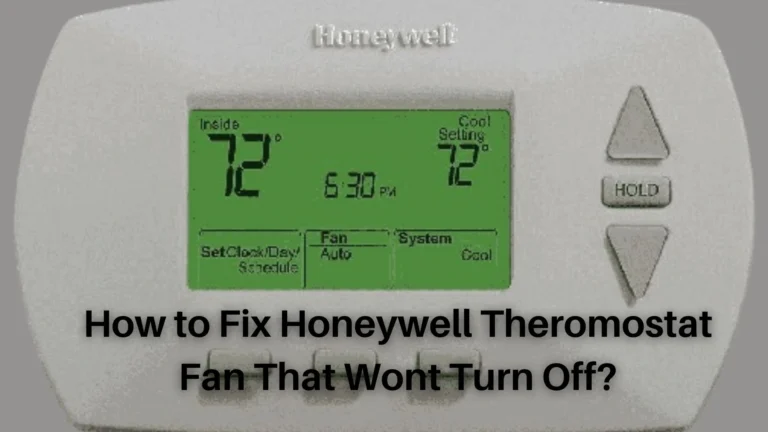Are you frustrated by the message “Waiting for Update” on your Honeywell thermostat? Do you want to know what it means and how to fix it? If yes, then you are not alone. Many smart home users face this issue and wonder how to resolve it.
In this article, we will explain everything you need to know about the Honeywell Thermostat Waiting for Update issue on your Honeywell thermostat. We will also provide you with some easy steps to troubleshoot and fix it. By the end of this article, you will be able to enjoy your device without any hassle.
Also Read – Honeywell Thermostat Waiting for Equipment Message [Explained and Solved]
What Does “Waiting for Update” Mean? (And Why You Should Care)

The message “Waiting for Update” means that your thermostat is receiving and applying a software update from Honeywell or Accuweather. Software updates are important because they can:
- Fix bugs and glitches that might affect your device
- Enhance security and protect your data and privacy
- Improve functionality and add new features or options
- Optimize performance and speed up your device
Therefore, you should always keep your thermostat updated to ensure that it works properly and efficiently. However, the update process may take some time depending on the size of the update and the Wi-Fi connection speed. During this time, you might not be able to access some of the functions or features of your device.
Also Read – Honeywell Thermostat Unable to Obtain IP Address: How to Fix It
How to Fix the “Waiting for Update” Issue (In 5 Easy Steps)
If you see the message “Waiting for Update” on your thermostat, don’t panic. There are some simple steps that you can follow to troubleshoot and resolve the issue. Here are some of them:
Step 1: Be patient and wait for the update to complete
The first and easiest thing that you can do is to be patient and wait for the update to complete. Usually, the update process should not take more than a few minutes, but it can vary depending on the factors mentioned above. You can check the progress of the update on the thermostat screen or the companion app.
Once the update is done, the message should disappear and you should be able to use your device normally.
Step 2: Ensure a stable and reliable Wi-Fi connection
Another possible cause of the “Waiting for Update” on the Honeywell Thermostat issue is a weak or unstable Wi-Fi connection.
If your internet connection is slow or interrupted, the update process might take longer or fail. To avoid this, you should make sure that your Wi-Fi connection is stable and reliable. You can do this by:
- Moving your router closer to your thermostat or vice versa
- Removing any obstacles or interferences that might block the signal
- Restarting your router or modem
- Checking your internet speed and bandwidth
- Updating your router firmware or settings
Also Read – Vivint Thermostat Not Working? Here’s Quick Fix
Step 3: Check for notifications or messages on the thermostat or the companion app
Sometimes, the update process might require your input or confirmation. For example, you might need to agree to the terms and conditions, accept the changes, or restart your device.
If you miss or ignore these notifications or messages, the update process might get stuck or delayed. Therefore, you should always check your thermostat screen or the companion app for any notifications or messages that might require your attention. Follow the instructions and respond accordingly to complete the update.
Step 4: Read the user manual or online resources for specific guidance
If you are still having trouble with the “Waiting for Update” issue, you might want to consult the user manual or online resources for specific guidance.
You can find the user manual in the box that came with your device or on the Honeywell website. You can also visit the Honeywell support page or the online community forum for more information and tips. You might find some helpful answers or solutions from other users who have faced the same issue.
Step 5: Contact Honeywell customer support for assistance
Finally, if none of the above steps work, and you still see the Honeywell Waiting for Update message, you might need to contact Honeywell customer support for assistance.
You can reach them by phone, email, or chat, depending on your preference and availability. You can find the contact details on the Honeywell website or the companion app. You should provide them with the model and serial number of your device, the details of the issue, and the steps that you have tried so far. They should be able to diagnose the problem and offer you a suitable solution.
Also Read – How to Fix a Honeywell Thermostat Fan Won’t Turn Off
Conclusion
The Honeywell thermostat is a great device that can help you control your indoor temperature and save energy. However, sometimes, it might show the message “Waiting for Update”, which can be annoying and inconvenient. This message means that your device is receiving and applying a software update, which is important for its performance and functionality. However, the update process might take some time or encounter some issues.
To fix the Honeywell Thermostat Waiting for Update issue, you can try the following steps:
- Be patient and wait for the update to complete
- Ensure a stable and reliable Wi-Fi connection
- Check for notifications or messages on the thermostat or the companion app
- Read the user manual or online resources for specific guidance
- Contact Honeywell customer support for assistance
We hope that this article has helped you understand and resolve the “Waiting for Update” issue on your Honeywell thermostat. If you have any feedback or questions, please feel free to leave a comment below. We would love to hear from you!
Also Read – Honeywell Thermostat Cool On Blinking (Here’s How To Fix)
Also read – Honeywell Thermostat Flashing Heat On? Here’s How to Fix It