Do you want to enjoy a comfortable and energy-efficient home with your Honeywell thermostat? If so, you need to know how to set the temperature on your Honeywell thermostat correctly for both cooling and heating modes.
Setting the right temperature can make a big difference in your comfort level, your energy bills, and your environmental impact. But how do you set the temperature on a Honeywell thermostat? And what are the best practices for switching between cool and heat modes?
In this blog post, we will answer these questions and more. We will show you how to set the temperature on different types of Honeywell thermostats, such as basic, programmable, and smart models. We will also explain how to troubleshoot any problems that may arise.
Following these simple steps, you can get the most out of your Honeywell thermostat and enjoy a cozy and eco-friendly home.
Also Read – Vivint Thermostat Not Working? Here’s Quick Fix
Determine What Type of Thermostat You Have
Before setting the temperature on your Honeywell Home Thermostat, you need to know what type of thermostat you have. There are two main categories: manual and digital.
A manual thermostat has a dial or a lever that you can use to adjust the temperature.
A digital thermostat has a display and buttons that you can use to set the temperature and other features. The digital category has three subtypes: basic, programmable, and smart.
- A basic digital thermostat allows you to set the temperature manually using the up and down arrows. It does not have any scheduling or remote control options.
- A programmable digital thermostat allows you to create a custom program for different days and periods. You can set different temperatures for different times of the day, such as morning, afternoon, evening, and night. You can also override the program temporarily by adjusting the temperature setting.
- A smart digital thermostat allows you to set the temperature, create schedules, and control your HVAC system remotely using a touchscreen or an app. You can also use voice commands with compatible devices like Amazon Alexa or Google Assistant. A smart thermostat can also learn from your habits and adjust the temperature automatically. It is called recovery mode. Learn how to disable recovery on honeywell thermostat.
How to Set the Temperature on a Basic Non-Programmable Honeywell Thermostat
To set the temperature to heat or cool on a basic non-programmable Honeywell Home thermostat, follow these steps:
- Press the System button until the desired mode appears on the display. You can choose between Cool, Heat, Auto, and Off.
- Use the up and down arrows to select the desired temperature. The display will show the current temperature and the set temperature.
- Wait for a few seconds until the display stops flashing. The thermostat will start to adjust the temperature according to your setting.
Also Read – Honeywell Thermostat Cool On Blinking (Here’s How To Fix)
How to Set the Temperature on a Programmable Honeywell Thermostat
To set the temperature on a programmable Honeywell thermostat, follow these steps:
- Press the Menu button to access the main menu. You will see four tabs: Schedule, Select, Fan, and System.
- Press the Schedule tab to create or edit a custom program for different days and periods. You can choose between 7-day, 5-2-day, and 5-1-1-day programs. You can also select Hold to keep the current temperature until you change it manually.
- Press the Select tab to choose the day and period that you want to set the temperature for. You can choose between Wake, Leave, Return, and Sleep. You can also select Copy to copy the settings from one day or period to another.
- Use the up and down arrows to set the desired temperature for each day and period. The display will show the current temperature and the set temperature.
- Press the Done button to save your settings and exit the menu. The thermostat will start to adjust the temperature according to your program.
- If you want to override the program temporarily, you can use the up and down arrows to adjust the temperature setting. The display will show Temporary until the next scheduled change. If you want to cancel the override, press the Cancel button.
Also Read – Honeywell Thermostat Flashing Heat On? Here’s How to Fix It
How to Set the Temperature on a Smart Honeywell Thermostat
To set the temperature on a smart Honeywell thermostat, follow these steps:
- Use the touchscreen or the app to set the temperature, create schedules, and control your HVAC system remotely. You can also use voice commands with compatible devices like Amazon Alexa or Google Assistant. The display will show the current temperature, the set temperature, the system mode, the fan mode, and the indoor humidity.
- To set the temperature using the touchscreen, swipe the temperature bar up or down to adjust the temperature setting. You can also tap the Menu icon to access more options, such as Schedule, Settings, History, and Help.
- To set the temperature using the app, open the app on your smartphone or tablet and tap the Thermostat icon. You can also tap the Menu icon to access more options, such as Schedule, Settings, History, and Help.
- To set the temperature using voice commands, say the wake word of your compatible device, such as Alexa or Hey Google, followed by a command, such as Set the temperature to 72 degrees or Make it warmer. You can also ask questions, such as What is the temperature in the living room? or Is the fan on?.
How to Set Honeywell Home Thermostat Temperature to Cool

To set the Honeywell thermostat temperature to cool, follow these steps:
- Switch to Cool mode by pressing the System button on the thermostat, the Mode icon on the touchscreen, the System icon on the app, or saying a voice command, such as Set the system to cool.
- Adjust the desired cool temperature by using the up and down arrows on the thermostat, swiping the temperature bar on the touchscreen, tapping the Thermostat icon on the app, or saying a voice command, such as Set the temperature to 68 degrees or Make it cooler.
- Understand the fan settings for cooling by pressing the Fan button on the thermostat, the Fan icon on the touchscreen, the Fan icon on the app, or saying a voice command, such as Set the fan to auto or Turn the fan on. You can choose between Auto, On, and Circulate. The Auto setting will turn the fan on and off with the cooling system. The On setting will keep the fan running continuously. The Circulate setting will run the fan randomly to improve air quality.
How to Set Honeywell Home Thermostat Temperature to Heat

To set the Honeywell thermostat temperature to heat, follow these steps:
- Switch to Heat mode by pressing the System button on the thermostat, the Mode icon on the touchscreen, the System icon on the app, or saying a voice command, such as Set the system to heat.
- Adjust the desired heat temperature by using the up and down arrows on the thermostat, swiping the temperature bar on the touchscreen, tapping the Thermostat icon on the app, or saying a voice command, such as Set the temperature to 72 degrees or Make it warmer.
- Understand the auxiliary heat and emergency heat options by looking at the display on the thermostat, the touchscreen, or the app. You will see an Aux or an Em indicator when the auxiliary heat or the emergency heat is activated. The auxiliary heat is a backup heat source that helps the main heat source when the outdoor temperature is too low. The emergency heat is a manual mode that bypasses the main heat source and uses only the auxiliary heat. You can turn on the emergency heat by pressing the System button until Em Heat appears on the display.
Conclusion
Setting the right temperature on your Honeywell thermostat can help you enjoy a comfortable and energy-efficient home.
Whether you have a basic, programmable, or smart thermostat, you can easily adjust the temperature and switch between cool and heat modes. You can also create schedules, control your HVAC system remotely, and use voice commands with some models. For more information, you can visit the Honeywell website or contact their customer service.
We hope this article was helpful and informative. Thank you for reading!
Check – Honeywell waiting for update
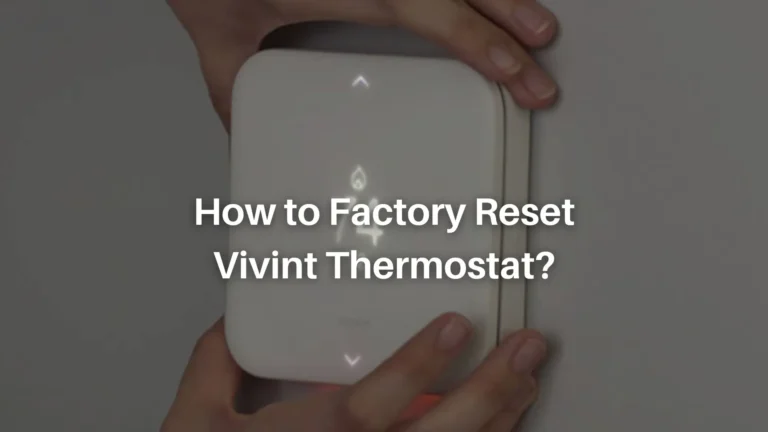
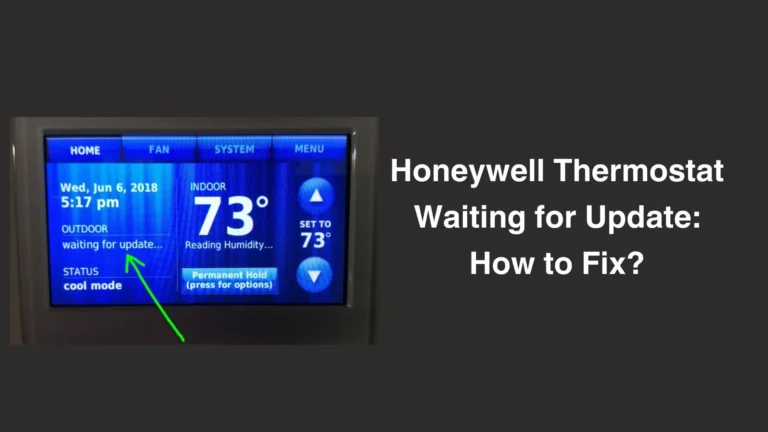


![Honeywell Thermostat Waiting for Equipment Message [Explained and Solved]](https://troubleshootingpoint.com/wp-content/uploads/2024/01/Honeywell-Thermostat-Waiting-for-Equipment-Message-How-to-Fix-768x432.webp)

